Photoscape's Main Screen
"Figure out what works and stick with it," was one of the first concepts I learned twenty years ago in Photographic Design 101. This basic piece of advice is the key to achieving consistent technical quality in your images. In the old days, you'd chose one film, one paper, one set of chemicals and you practiced with them until you became completely familiar with them. An intimate knowledge of your working tools and materials frees you to concentrate on the more subjective aspects of the art. Unfortunately, imaging technology has been changing so quickly over the last ten years that we are always having to relearn our craft . While I'm sure there are many exciting inovations yet to come, some aspects of digital imaging have become standardized.
The transition to digital photography has given us more post capture power over our images than any of us ever imagined possible back in the film era. Unfortunately that has made post processing both more complicated and understanding it more important to the photographer than it was prior to digital. You are never going to get the best out of your images if you just shoot JPG's and shoot them straight off to a processing service. Individual attention allways produces the best results. Just how much work needs to be done on an image by image basis and what can be done in batches is something that each photographer must decide for herself.
In the world of image editing software, Adobe (maker of CS4, Lightroom, Photoshop Elements, etc.) is the undisputed king. Unfortunately, even their least expensive product, Photoshop Elements, is still beyond the reach of many who wish to explore their creativity through photography. Luckily there are other options that don't require you to fork out hundreds of dollars or even a single penny. The free image editor called GIMP is the most powerful and well know of these. The only real downside to GIMP is its steep learning curve. If you write computer programs in your spare time, you'll feel right at home with GIMP. This is a great program, but much more complex than many photographers require. As I learn more about working with images in GIMP, I'll be writing more about it , but first let's start with something a bit easier.
Photoscape is a good choice for anyone who needs a free basic imaging editor. While the serious artist will eventually want to move up to something more powerful and "hands on," Photoscape has a lot to offer. Some of its features such as the "Screen Capture" utility (which I used for the captures in this blog) are useful even to someone with advanced editing skills. One of the treads today is to simplify and streamline the image processing work flow. Trying to do basic tasks with one of the full powered image editors can be too time consuming. That's why Adobe's Lightroom program which allows the photographer to take care of basic editing chores easily is becoming the first choice of pros who only open Photoshop when things get ugly. You may find that Photoscape fulfills the same basic need for your photography and you can turn to the GIMP when you need its powerful features. Of course, if you have the fifteen hundred or so dollars to spend on software, by all means go with Lightroom, Photoshop CS4 and plug-ins (if there's any money left for them).
Photoscape is designed around a main screen (see above). From this main screen you can access all the utilities Photoscape offers. Most of the utilities are pretty much self explanatory. Clicking on the help icon in the upper right hand corner will open the help pages that briefly explain how each of Photoscape's features works. Probably the most complicated screen in the editor shown below.
Photoscape's Editor Screen
You select the file you wish to edit on the left hand side of the screen. The actual editing controls are below the selected image. Photoscape offers both automated editing options and more precise controls. Most of the automated editing options offered in Photoscape come in low, medium and high. Basic sharpening is available on a scale of 1 to 13. In the few images I've tested, the low settings and a light touch on the more precise controls will produce the best results. If you don't like or feel that you've overdone a change, simply click the "Undo" button on the bottom right. You can also "Undo All" to return the image to its original state if necessary. One of the coolest feature that I've found in Photoscape (so far) is the ability to simulate a few of my favorite old film emulsions though, once again, "low" was usually the only setting that didn't overdo things for my taste.
The pull down menus for the "Bright, Color" and "Filter" tabs offer a host of options to adjust or enhance color, brightness, highlights and shadows and many more esoteric possibilities. If you need more advanced control, clicking on the "Resize," "Bright, Color," "Sharpening" and "Bloom" tabs open up windows with more precise controls (i.e. sliders). The only way to become familiar with these controls and how they effect your images is to spend some time playing around with them. Try moving each of the sliders slowly as far as you can in both directions and watch how the image changes.
Here is an example of an image that I shot with my Pentax K10D as a 10MP JPG and edited with Photoscape:

I started off by clicking on the "Crop" tab and setting it for 8x10. Once I had the image cropped as you see above, my next step was to select the "low" setting on "Auto Levels." I then set the "Sharpen" control to 5. After that, I chose "Filter" - "Film Effect" - "Provia" - "Low." Finally I saved the image as a JPG file so I could use it in this blog. If I had intended to make a print of the image, I would have saved it as a lossless PNG file. Always save your image as a PNG after editing in Photoscape if you ever want to print it at full resolution. Unfortunately, Photoscape recognizes TIFF files as RAW and won't allow you to save your work as a TIFF file. PNG is the only lossless compression file type offered. If you need a JPG file for the internet or for a commercial printing service, make sure that you only save as a JPG once as your very last step.
Here is what Photoscape's "Print" screen looks like:
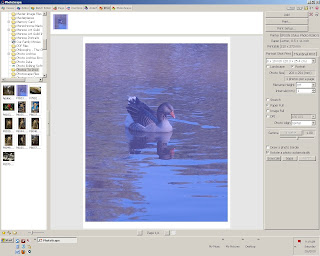
Drag and drop the photo (or photos) you want to print out on the page and drop them in the center. All your controls are on the right hand side of the screen. You'll need to either select "Portrait Shot Print" and your print size or "Thumbnail Print" if you want to make a contact sheet to examine multiple images. Make sure to click on "Print Setup" to check your printer settings before you hit "Print."
Photoscape includes several additional features. "Viewer" and "Batch Editor" are quite simple and don't require explanation. Try selecting images you are trying to choose from (just hold down the "control" key to select multiple images) in the Viewer or Editor and click the slide show icon in the upper right hand corner of the screen. This will cycle through the selected images in at full size using the whole screen with basic image data in the center of the screen at the bottom. Next to the slide show icon is the EXIF icon. Clicking this icon pulls up the detailed exif info (the date, time and exposure data recorded when you captured your image). On the other side of the slide show icon you'll find a useful icon you can click any time you want to copy the current image to the clipboard.
The "Page" feature allows you to combine multiple images onto a single page to allow package printing and various montages. "Combine" is similar but much more of a free form affair. "AniGif" lets you create GIF animations (internet slide shows) from your images. "Splitter" is basically the opposite of "Combine," and finally "Paper Print" allows you to print various common types of paper such a ruled, graph, calender, and even sheet music manuscript pages.
There were only a couple of features I felt let down by. The "RAW Converter" basically just opens your RAW file in the editor. Anyone taking the time to shoot RAW is going to want a more powerful converter than the one offered here. Photoscape does allow you to work with color, saturation and luminance curves. Curves offer the most precise level of control over your images. Since Photoscape doesn't include a normal color balance function, you'll have to use its curves function for precise color corrections. Unfortunately the black, gray and white eyedroppers that many of us like to use with this advanced tool are not present. If you're advanced enough to work with curves, you'll probably be happier doing so with a more powerful software package like GIMP. As a free basic image editor Photoscape's limitations are acceptable and it is the best software I've found that fits that description. It's actually a pretty powerful little package.
If you'd like to try a free download of Photoscape click here. Whatever software combination you choose for your image editing needs, try and become as familiar with it as possible. Try to come up with a basic routine for the majority of your images so you can process them quickly and save time for images that present more of a challenge. You'll always want to keep learning new tricks or updates for your software, but settle on software that works for you and work on improving you're skills at capturing and editing images. While better tools will always provide some advantage, the real advantage goes to the photographer that knows how to get the very best out of the tools he has.
If you have questions about using any of Photoscape's features or any questions about how to edit your images to bring out their best, feel free to write me at theelephantseye@gmail.com and I'll do my best to answer your questions either through a personal email or a future blog entry. I hope you will find joy in both capturing images and editing them to make them look their very best.
Al Williams



Good stuff!
ReplyDeleteKeep blogging!!!
Thanks for sharing!!!!
Regards,
Progettazione Grafica
With the ReaJPEG Batch Process mode you can convert a lot images at once. You should use this mode when you have a number of images to convert and you want to apply exactly the same image processing’s to all these images. Or you just want to do the mass conversion without any processing at all. batch image converter
ReplyDeletegood stuff..Thanks for sharing ,Image editing software and drawing programmes to manipulate images.
ReplyDeleteImage Editing Service
We offer qualitative image editing services, image masking, clipping path, image restoration, image manipulation, real estate image editing services. Image Editing
ReplyDeleteWe at image solutions india is a unique graphic designing company located in Bangalore. We offer image editing services to your business needs. Our image editing services are Photo editing, Photo manipulation, image enhancement, Image masking, image clipping path services, image restoration services, pop art, Real estate image editing services, HDR enhancement services, 360 degree panorama stitching services etc. We deliver services within a fast turnaround time period. We have a qualified graphic designers who can able to understand your imaging needs and deliver your services at affordable way.
ReplyDeleteFor more details visit http://www.imagesolutionsindia.com/
The contents has provided meaningful information thanks for sharing info
ReplyDeleteImage Icon Converter
This comment has been removed by the author.
ReplyDeleteGreat post, I appreciate you and I would like to read your next post. Thanks for sharing this useful information.Image Editing company| Image Editing Services
ReplyDeleteIt’s a good shame you don’t contain a give money button! I’d definitely give money for this fantastic webpage! That i suppose for the time being i’ll be satisfied bookmarking together with including an individual’s Feed that will my best Msn balance. That i appearance forward that will recent messages and definitely will share the web site utilizing my best Facebook or twitter team: )
ReplyDeleteWedding Photos Services
Image Editing Services
Bilal Ahmed Shaikh is also an IT Trainer and his skills and knowledge are valuable. He enjoy sharing information technology (IT) skills with others and his specialties use skills to train new employees.
ReplyDeleteAwesome Post. See more frame for the graphic
ReplyDeleteSuch a nice work you’ve done here, Keep it up! And thanks for sharing, it’s really very helpful I have out something interesting too, Check this
ReplyDeletebest education system
Great article, Thanks for your great information, the content is quiet interesting. I will be waiting for your next post.
ReplyDeleteclip image online
SumoPaint
ReplyDeleteSumoPaint is another free online and desktop photo editor with basic and advanced features. You can upload a photo from your computer or from a URL.
Basic overall photo editing like brightness/contrast, hue/saturation, color balance, and levels can be achieved from the menu bar on top of the editor.
The left pane has the drawing tools which include several shapes. One, in particular, is called the Symmetry tool, which “mirrors” a shape’s stroke, creating a symmetric pattern.
Besides tweaking images, I find Sumopaint to be useful in creating simple logos using the text and brush tools.
Other than the ads that appear on both sides of the web editor and intermittently crash Chrome (the tool uses Flash to run the web version), this photo editor gets the job done easily and is more than suitable for users who are not photo editing experts.
SumoPaint
ReplyDeleteSumoPaint is another free online and desktop photo editor with basic and advanced features. You can upload a photo from your computer or from a URL.
Basic overall photo editing like brightness/contrast, hue/saturation, color balance, and levels can be achieved from the menu bar on top of the editor.
The left pane has the drawing tools which include several shapes. One, in particular, is called the Symmetry tool, which “mirrors” a shape’s stroke, creating a symmetric pattern.
Besides tweaking images, I find Sumopaint to be useful in creating simple logos using the text and brush tools.
Other than the ads that appear on both sides of the web editor and intermittently crash Chrome (the tool uses Flash to run the web version), this photo editor gets the job done easily and is more than suitable for users who are not photo editing experts.
SumoPaint
ReplyDeleteSumoPaint is another free online and desktop photo editor with basic and advanced features. You can upload a photo from your computer or from a URL.
Basic overall photo editing like brightness/contrast, hue/saturation, color balance, and levels can be achieved from the menu bar on top of the editor.
The left pane has the drawing tools which include several shapes. One, in particular, is called the Symmetry tool, which “mirrors” a shape’s stroke, creating a symmetric pattern.
Besides tweaking images, I find Sumopaint to be useful in creating simple logos using the text and brush tools.
Other than the ads that appear on both sides of the web editor and intermittently crash Chrome (the tool uses Flash to run the web version), this photo editor gets the job done easily and is more than suitable for users who are not photo editing experts.
SumoPaint
ReplyDeleteSumoPaint is another free online and desktop photo editor with basic and advanced features. You can upload a photo from your computer or from a URL.
Basic overall photo editing like brightness/contrast, hue/saturation, color balance, and levels can be achieved from the menu bar on top of the editor.
The left pane has the drawing tools which include several shapes. One, in particular, is called the Symmetry tool, which “mirrors” a shape’s stroke, creating a symmetric pattern.
Besides tweaking images, I find Sumopaint to be useful in creating simple logos using the text and brush tools.
Other than the ads that appear on both sides of the web editor and intermittently crash Chrome (the tool uses Flash to run the web version), this photo editor gets the job done easily and is more than suitable for users who are not photo editing experts.
SumoPaint
ReplyDeleteSumoPaint is another free online and desktop photo editor with basic and advanced features. You can upload a photo from your computer or from a URL.
Basic overall photo editing like brightness/contrast, hue/saturation, color balance, and levels can be achieved from the menu bar on top of the editor.
The left pane has the drawing tools which include several shapes. One, in particular, is called the Symmetry tool, which “mirrors” a shape’s stroke, creating a symmetric pattern.
Besides tweaking images, I find Sumopaint to be useful in creating simple logos using the text and brush tools.
Other than the ads that appear on both sides of the web editor and intermittently crash Chrome (the tool uses Flash to run the web version), this photo editor gets the job done easily and is more than suitable for users who are not photo editing experts.
SumoPaint
ReplyDeleteSumoPaint is another free online and desktop photo editor with basic and advanced features. You can upload a photo from your computer or from a URL.
Basic overall photo editing like brightness/contrast, hue/saturation, color balance, and levels can be achieved from the menu bar on top of the editor.
The left pane has the drawing tools which include several shapes. One, in particular, is called the Symmetry tool, which “mirrors” a shape’s stroke, creating a symmetric pattern.
Besides tweaking images, I find Sumopaint to be useful in creating simple logos using the text and brush tools.
Other than the ads that appear on both sides of the web editor and intermittently crash Chrome (the tool uses Flash to run the web version), this photo editor gets the job done easily and is more than suitable for users who are not photo editing experts.
Thank you so much for sharing this. I appreciate your efforts on making this collection. Website Designing Company in Bangalore |Website Development Company in Bangalore | SEO Company in Bangalore
ReplyDeleteAVIARY
ReplyDeleteAviary is another product by Adobe.com and they offer a free online photo editor that you can use to edit and upload your photos right on their site. It is built as a mobile app so you can download the app and use it with your photos that you take on mobile devices, as well.
It boasts plenty of filters and embellishments that you can add to your toolbox to create the best photos possible for your blogs or websites.
Adobe offers Aviary to seamless integrate with their other photo editing programs such as PhotoShop and others so you can sign in with your Adobe ID to do more with your photos.
AVIARY
ReplyDeleteAviary is another product by Adobe.com and they offer a free online photo editor that you can use to edit and upload your photos right on their site. It is built as a mobile app so you can download the app and use it with your photos that you take on mobile devices, as well.
It boasts plenty of filters and embellishments that you can add to your toolbox to create the best photos possible for your blogs or websites.
Adobe offers Aviary to seamless integrate with their other photo editing programs such as PhotoShop and others so you can sign in with your Adobe ID to do more with your photos.
AVIARY
ReplyDeleteAviary is another product by Adobe.com and they offer a free online photo editor that you can use to edit and upload your photos right on their site. It is built as a mobile app so you can download the app and use it with your photos that you take on mobile devices, as well.
It boasts plenty of filters and embellishments that you can add to your toolbox to create the best photos possible for your blogs or websites.
Adobe offers Aviary to seamless integrate with their other photo editing programs such as PhotoShop and others so you can sign in with your Adobe ID to do more with your photos.
AVIARY
ReplyDeleteAviary is another product by Adobe.com and they offer a free online photo editor that you can use to edit and upload your photos right on their site. It is built as a mobile app so you can download the app and use it with your photos that you take on mobile devices, as well.
It boasts plenty of filters and embellishments that you can add to your toolbox to create the best photos possible for your blogs or websites.
Adobe offers Aviary to seamless integrate with their other photo editing programs such as PhotoShop and others so you can sign in with your Adobe ID to do more with your photos.
AVIARY
ReplyDeleteAviary is another product by Adobe.com and they offer a free online photo editor that you can use to edit and upload your photos right on their site. It is built as a mobile app so you can download the app and use it with your photos that you take on mobile devices, as well.
It boasts plenty of filters and embellishments that you can add to your toolbox to create the best photos possible for your blogs or websites.
Adobe offers Aviary to seamless integrate with their other photo editing programs such as PhotoShop and others so you can sign in with your Adobe ID to do more with your photos.
AVIARY
ReplyDeleteAviary is another product by Adobe.com and they offer a free online photo editor that you can use to edit and upload your photos right on their site. It is built as a mobile app so you can download the app and use it with your photos that you take on mobile devices, as well.
It boasts plenty of filters and embellishments that you can add to your toolbox to create the best photos possible for your blogs or websites.
Adobe offers Aviary to seamless integrate with their other photo editing programs such as PhotoShop and others so you can sign in with your Adobe ID to do more with your photos.
AVIARY
ReplyDeleteAviary is another product by Adobe.com and they offer a free online photo editor that you can use to edit and upload your photos right on their site. It is built as a mobile app so you can download the app and use it with your photos that you take on mobile devices, as well.
It boasts plenty of filters and embellishments that you can add to your toolbox to create the best photos possible for your blogs or websites.
Adobe offers Aviary to seamless integrate with their other photo editing programs such as PhotoShop and others so you can sign in with your Adobe ID to do more with your photos.
AVIARY
ReplyDeleteAviary is another product by Adobe.com and they offer a free online photo editor that you can use to edit and upload your photos right on their site. It is built as a mobile app so you can download the app and use it with your photos that you take on mobile devices, as well.
It boasts plenty of filters and embellishments that you can add to your toolbox to create the best photos possible for your blogs or websites.
Adobe offers Aviary to seamless integrate with their other photo editing programs such as PhotoShop and others so you can sign in with your Adobe ID to do more with your photos.
Paint.net is (at least in our opinion) the simplest option on the list. It still comes with a ton of powerful features like layers, adjustments, and user-created plugins, but is simple enough that complete newcomers can grasp it immediately. The features are across the top, and filters are accessible from a drop-down menu.
ReplyDeleteSome of the special effects are pretty cool: sharpen, blur, distort, emboss, etc. You can even get some Instagram-esque vintage effects in there for good measure. We don’t want to waste too much time on this one. It’s got a lot of features, an easy interface, and a simple layout. If you’re struggling with others on this list, then stick with the easiest option.
Paint.net is (at least in our opinion) the simplest option on the list. It still comes with a ton of powerful features like layers, adjustments, and user-created plugins, but is simple enough that complete newcomers can grasp it immediately. The features are across the top, and filters are accessible from a drop-down menu.
ReplyDeleteSome of the special effects are pretty cool: sharpen, blur, distort, emboss, etc. You can even get some Instagram-esque vintage effects in there for good measure. We don’t want to waste too much time on this one. It’s got a lot of features, an easy interface, and a simple layout. If you’re struggling with others on this list, then stick with the easiest option.
Paint.net is (at least in our opinion) the simplest option on the list. It still comes with a ton of powerful features like layers, adjustments, and user-created plugins, but is simple enough that complete newcomers can grasp it immediately. The features are across the top, and filters are accessible from a drop-down menu.
ReplyDeleteSome of the special effects are pretty cool: sharpen, blur, distort, emboss, etc. You can even get some Instagram-esque vintage effects in there for good measure. We don’t want to waste too much time on this one. It’s got a lot of features, an easy interface, and a simple layout. If you’re struggling with others on this list, then stick with the easiest option.
Paint.net is (at least in our opinion) the simplest option on the list. It still comes with a ton of powerful features like layers, adjustments, and user-created plugins, but is simple enough that complete newcomers can grasp it immediately. The features are across the top, and filters are accessible from a drop-down menu.
ReplyDeleteSome of the special effects are pretty cool: sharpen, blur, distort, emboss, etc. You can even get some Instagram-esque vintage effects in there for good measure. We don’t want to waste too much time on this one. It’s got a lot of features, an easy interface, and a simple layout. If you’re struggling with others on this list, then stick with the easiest option.
Paint.net is (at least in our opinion) the simplest option on the list. It still comes with a ton of powerful features like layers, adjustments, and user-created plugins, but is simple enough that complete newcomers can grasp it immediately. The features are across the top, and filters are accessible from a drop-down menu.
ReplyDeleteSome of the special effects are pretty cool: sharpen, blur, distort, emboss, etc. You can even get some Instagram-esque vintage effects in there for good measure. We don’t want to waste too much time on this one. It’s got a lot of features, an easy interface, and a simple layout. If you’re struggling with others on this list, then stick with the easiest option.
Paint.net is (at least in our opinion) the simplest option on the list. It still comes with a ton of powerful features like layers, adjustments, and user-created plugins, but is simple enough that complete newcomers can grasp it immediately. The features are across the top, and filters are accessible from a drop-down menu.
ReplyDeleteSome of the special effects are pretty cool: sharpen, blur, distort, emboss, etc. You can even get some Instagram-esque vintage effects in there for good measure. We don’t want to waste too much time on this one. It’s got a lot of features, an easy interface, and a simple layout. If you’re struggling with others on this list, then stick with the easiest option.
Paint.net is (at least in our opinion) the simplest option on the list. It still comes with a ton of powerful features like layers, adjustments, and user-created plugins, but is simple enough that complete newcomers can grasp it immediately. The features are across the top, and filters are accessible from a drop-down menu.
ReplyDeleteSome of the special effects are pretty cool: sharpen, blur, distort, emboss, etc. You can even get some Instagram-esque vintage effects in there for good measure. We don’t want to waste too much time on this one. It’s got a lot of features, an easy interface, and a simple layout. If you’re struggling with others on this list, then stick with the easiest option.
Paint.net is (at least in our opinion) the simplest option on the list. It still comes with a ton of powerful features like layers, adjustments, and user-created plugins, but is simple enough that complete newcomers can grasp it immediately. The features are across the top, and filters are accessible from a drop-down menu.
ReplyDeleteSome of the special effects are pretty cool: sharpen, blur, distort, emboss, etc. You can even get some Instagram-esque vintage effects in there for good measure. We don’t want to waste too much time on this one. It’s got a lot of features, an easy interface, and a simple layout. If you’re struggling with others on this list, then stick with the easiest option.
Paint.net is (at least in our opinion) the simplest option on the list. It still comes with a ton of powerful features like layers, adjustments, and user-created plugins, but is simple enough that complete newcomers can grasp it immediately. The features are across the top, and filters are accessible from a drop-down menu.
ReplyDeleteSome of the special effects are pretty cool: sharpen, blur, distort, emboss, etc. You can even get some Instagram-esque vintage effects in there for good measure. We don’t want to waste too much time on this one. It’s got a lot of features, an easy interface, and a simple layout. If you’re struggling with others on this list, then stick with the easiest option.
Paint.net is (at least in our opinion) the simplest option on the list. It still comes with a ton of powerful features like layers, adjustments, and user-created plugins, but is simple enough that complete newcomers can grasp it immediately. The features are across the top, and filters are accessible from a drop-down menu.
ReplyDeleteSome of the special effects are pretty cool: sharpen, blur, distort, emboss, etc. You can even get some Instagram-esque vintage effects in there for good measure. We don’t want to waste too much time on this one. It’s got a lot of features, an easy interface, and a simple layout. If you’re struggling with others on this list, then stick with the easiest option.
Paint.net is (at least in our opinion) the simplest option on the list. It still comes with a ton of powerful features like layers, adjustments, and user-created plugins, but is simple enough that complete newcomers can grasp it immediately. The features are across the top, and filters are accessible from a drop-down menu.
ReplyDeleteSome of the special effects are pretty cool: sharpen, blur, distort, emboss, etc. You can even get some Instagram-esque vintage effects in there for good measure. We don’t want to waste too much time on this one. It’s got a lot of features, an easy interface, and a simple layout. If you’re struggling with others on this list, then stick with the easiest option.
Paint.net is (at least in our opinion) the simplest option on the list. It still comes with a ton of powerful features like layers, adjustments, and user-created plugins, but is simple enough that complete newcomers can grasp it immediately. The features are across the top, and filters are accessible from a drop-down menu.
ReplyDeleteSome of the special effects are pretty cool: sharpen, blur, distort, emboss, etc. You can even get some Instagram-esque vintage effects in there for good measure. We don’t want to waste too much time on this one. It’s got a lot of features, an easy interface, and a simple layout. If you’re struggling with others on this list, then stick with the easiest option.
It still comes with a ton of powerful features like layers, adjustments, and user-created plugins, but is simple enough that Paint.net is (at least in our opinion) the simplest option on the list. complete newcomers can grasp it immediately. The features are across the top, and filters are accessible from a drop-down menu.
ReplyDeleteSome of the special effects are pretty cool: sharpen, blur, distort, emboss, etc. You can even get some Instagram-esque vintage effects in there for good measure. We don’t want to waste too much time on this one. It’s got a lot of features, an easy interface, and a simple layout. If you’re struggling with others on this list, then stick with the easiest option.
It still comes with a ton of powerful features like layers, adjustments, and user-created plugins, but is simple enough that Paint.net is (at least in our opinion) the simplest option on the list. complete newcomers can grasp it immediately. The features are across the top, and filters are accessible from a drop-down menu.
ReplyDeleteSome of the special effects are pretty cool: sharpen, blur, distort, emboss, etc. You can even get some Instagram-esque vintage effects in there for good measure. We don’t want to waste too much time on this one. It’s got a lot of features, an easy interface, and a simple layout. If you’re struggling with others on this list, then stick with the easiest option.
It still comes with a ton of powerful features like layers, adjustments, and user-created plugins, but is simple enough that Paint.net is (at least in our opinion) the simplest option on the list. complete newcomers can grasp it immediately. The features are across the top, and filters are accessible from a drop-down menu.
ReplyDeleteSome of the special effects are pretty cool: sharpen, blur, distort, emboss, etc. You can even get some Instagram-esque vintage effects in there for good measure. We don’t want to waste too much time on this one. It’s got a lot of features, an easy interface, and a simple layout. If you’re struggling with others on this list, then stick with the easiest option.
It still comes with a ton of powerful features like layers, adjustments, and user-created plugins, but is simple enough that Paint.net is (at least in our opinion) the simplest option on the list. complete newcomers can grasp it immediately. The features are across the top, and filters are accessible from a drop-down menu.
ReplyDeleteSome of the special effects are pretty cool: sharpen, blur, distort, emboss, etc. You can even get some Instagram-esque vintage effects in there for good measure. We don’t want to waste too much time on this one. It’s got a lot of features, an easy interface, and a simple layout. If you’re struggling with others on this list, then stick with the easiest option.
It still comes with a ton of powerful features like layers, adjustments, and user-created plugins, but is simple enough that Paint.net is (at least in our opinion) the simplest option on the list. complete newcomers can grasp it immediately. The features are across the top, and filters are accessible from a drop-down menu.
ReplyDeleteSome of the special effects are pretty cool: sharpen, blur, distort, emboss, etc. You can even get some Instagram-esque vintage effects in there for good measure. We don’t want to waste too much time on this one. It’s got a lot of features, an easy interface, and a simple layout. If you’re struggling with others on this list, then stick with the easiest option.
It still comes with a ton of powerful features like layers, adjustments, and user-created plugins, but is simple enough that Paint.net is (at least in our opinion) the simplest option on the list. complete newcomers can grasp it immediately. The features are across the top, and filters are accessible from a drop-down menu.
ReplyDeleteSome of the special effects are pretty cool: sharpen, blur, distort, emboss, etc. You can even get some Instagram-esque vintage effects in there for good measure. We don’t want to waste too much time on this one. It’s got a lot of features, an easy interface, and a simple layout. If you’re struggling with others on this list, then stick with the easiest option.
It still comes with a ton of powerful features like layers, adjustments, and user-created plugins, but is simple enough that Paint.net is (at least in our opinion) the simplest option on the list. complete newcomers can grasp it immediately. The features are across the top, and filters are accessible from a drop-down menu.
ReplyDeleteSome of the special effects are pretty cool: sharpen, blur, distort, emboss, etc. You can even get some Instagram-esque vintage effects in there for good measure. We don’t want to waste too much time on this one. It’s got a lot of features, an easy interface, and a simple layout. If you’re struggling with others on this list, then stick with the easiest option.
"It still comes with a ton of powerful features like layers, adjustments, and user-created plugins, but is simple enough that Paint.net is (at least in our opinion) the simplest option on the list. complete newcomers can grasp it immediately. The features are across the top, and filters are accessible from a drop-down menu.
ReplyDeleteSome of the special effects are pretty cool: sharpen, blur, distort, emboss, etc. You can even get some Instagram-esque vintage effects in there for good measure. We don’t want to waste too much time on this one. It’s got a lot of features, an easy interface, and a simple layout. If you’re struggling with others on this list, then stick with the easiest option."
MacPrices is your definitive site for Apple price tracking. They compare prices on MacBooks, iMacs, Mac minis, Mac Pros, iPads, iPods and iPhones from various authorized resellers and give you the best price available. Product reviews and market news.
ReplyDeleteWebsite macprices.net
MacPrices is your definitive site for Apple price tracking. They compare prices on MacBooks, iMacs, Mac minis, Mac Pros, iPads, iPods and iPhones from various authorized resellers and give you the best price available. Product reviews and market news.
ReplyDeleteWebsite macprices.net
MacPrices is your definitive site for Apple price tracking. They compare prices on MacBooks, iMacs, Mac minis, Mac Pros, iPads, iPods and iPhones from various authorized resellers and give you the best price available. Product reviews and market news.
ReplyDeleteWebsite macprices.net
MacPrices is your definitive site for Apple price tracking. They compare prices on MacBooks, iMacs, Mac minis, Mac Pros, iPads, iPods and iPhones from various authorized resellers and give you the best price available. Product reviews and market news.
ReplyDeleteWebsite macprices.net
MacPrices is your definitive site for Apple price tracking. They compare prices on MacBooks, iMacs, Mac minis, Mac Pros, iPads, iPods and iPhones from various authorized resellers and give you the best price available. Product reviews and market news.
ReplyDeleteWebsite macprices.net
Smm Panel
ReplyDeleteSmm Panel
iş ilanları
instagram takipçi satın al
hirdavatciburada.com
Https://www.beyazesyateknikservisi.com.tr/
SERVİS
tiktok jeton hilesi
kadıköy daikin klima servisi
ReplyDeletekartal toshiba klima servisi
ümraniye toshiba klima servisi
kartal beko klima servisi
ümraniye beko klima servisi
beykoz alarko carrier klima servisi
üsküdar alarko carrier klima servisi
beykoz daikin klima servisi
üsküdar daikin klima servisi